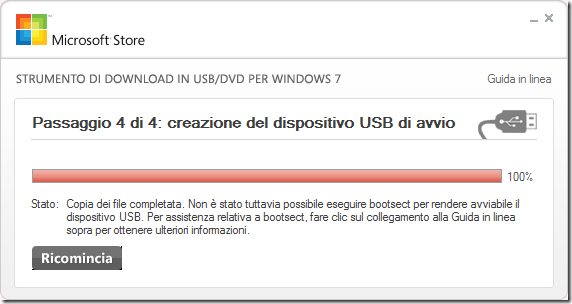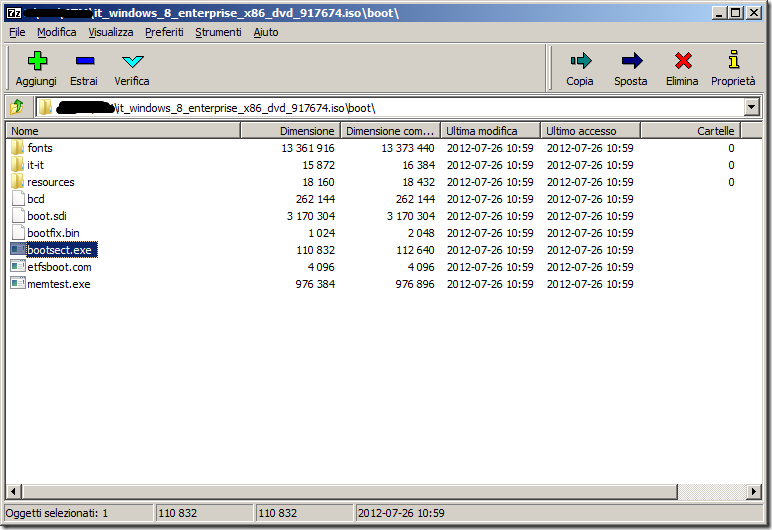Windows 8 installazione e boot da USB
Installazione di Windows 8 da chiavetta USB
Una volta scaricata l’iso di Windows 8 è possibile creare una chiavetta USB con cui installare il sistema operativo al posto di utilizzare un DVD, questo metodo d’installazione risulta particolarmente utile su computer senza DVD come NetBook, Laptop o Tablet.
Io ho usato, ad esempio, questo metodo per installate Windows 8 su un Lenovo IdeaPad S10-3t, dal momento che questo computer monta un processore Intel Atom N470 che supporta l’architettura a 64 bit ho deciso di provare la versione Windows 8 Enterprise a 64 Bit. Per quanto riguarda il dubbio se convenga utilizzare un sistema operativo a 32 Bit o a 64 Bit su computer con processori Atom si vedano le considerazioni di Darren Yates nel seguente post Q&A – Will netbooks perform better with 64-bit Windows than 32-bit Windows?:
“If your netbook features an Intel Atom N270 or N280 processor, you can stop now because these chips only support 32-bit operating systems.
If however, you have one of the new Atom N450 or N470 processors, you can use a 64-bit version of Windows on these netbooks. The bad news though is that it’s hardly going to be worth the effort. The Atom N400-series processor is basically the same as the N270/N280 chips except that it supports 64-bit operating systems and has the SSE2, SSE3 and SSSE3 multimedia extension instructions. You’ll need to get the memory in your netbook up to 2GB to see any appreciable difference because the 64-bit version of Windows 7 at least requires more memory to start with.
However, the Atom is such a limited processor that choosing 64-bit over 32-bit is a bit like putting premium unleaded petrol in your four-stroke lawnmower instead regular unleaded – it’s going to make hardly any difference at all.”
Le considerazioni si riferiscono a W7, tempo permettendo proverò entrambe le versioni del sistema Operativo per farmi un’idea delle reali differenze di performance sul campo, inutile dire che se si ha necessità di eseguire applicazioni disponibili solo in una delle due architetture la scelta risulta obbligata.
Per creare una chiavetta USB tramite cui installare il sistema operativo è possibile utilizzare il Windows 7 USB/DVD Download Tool che una volta specificato il path del file ISO si occupa di formattare, copiare i file e rendere avviabile la chiavetta USB.
Se si esegue il Windows 7 USB/DVD Download Tool su un sistema operativo a 32 bit e si vuole creare una chiavetta USB per una versione a 64 bit di Windows 8 il tool non riuscirà a rendere avviabile la chiavetta visualizzando il seguente errore:
Questo perché per rendere avviabile la chiavetta il tool utilizza il file bootsect.exe all’interno della cartella boot del file ISO specificato, amessendo a 64 bit non può essere eseguito su un OS a 32 bit.
Per risolvere il problema occorre copiare nella cartella %LOCALAPPDATA%\Apps\Windows 7 USB DVD Download Tool il file bootsect.exe a 32 bit come indicato nell’Help del Windows 7 USB/DVD download tool Help:
WHEN CREATING A BOOTABLE USB DEVICE,I AM GETTING AN ERROR ABOUT BOOTSECT
To make the USB device bootable, you need to run a tool named bootsect.exe. In some cases, this tool needs to be downloaded from your Microsoft Store account. This may happen if you’re trying to create a 64-bit bootable USB device from a 32-bit version of Windows. To download bootsect:
- Login to your Microsoft Store account to view your purchase history
- Look for your Windows 7 purchase.
- Next to Windows 7, there is an “Additional download options” drop-down menu.
- In the drop-down menu, select “32-bit ISO.”
Right-click the link, and then save the bootsect.exe file to the location where you installed the Windows 7 USB/DVD Download Tool (e.g. C:\Users\username\AppData\Local\Apps\Windows 7 USB DVD Download Tool).- Once the file has been saved, go back to the Windows 7 USB/DVD Download tool to create your bootable USB device.
E’ possibile estrarre il file bootsect.exe dall’ISO di una versione a 32 bit di Windows 8 utilizzando ad esempio 7Zip
Windows To Go (WTG)
Un’altra interessante Windows To Go ovvero la possibilità di eseguire Windows 8 direttamente da chiavetta USB (caratteristica disponibile anche per Microsoft Hyper-V Server 2008 R2 come avevo descritto in questo post Deploy di Hyper-V su drive USB, come indicato su Wikipedia sulla base delle affermazioni di ZDNet anche Windows Embedded Standard 7 consente un metodo simile di avvio e pure Windows 3.11 aveva qualcosa di simile infatti poteva essere eseguito direttaemente da un Chip Rom in modalità execute in place).
I requisiti per l’utilizzo di Windows To Go sono un computer con hardware certificato per W7 o W8 e una chiavetta USB certificata per l’utilizzo di WTG (per esempio Kingston DataTraveler Ultimate specialized for Windows To Go o Super Talent Express RC8 for Windows To Go).
WTG non è supportato su computer che eseguono Windows RT o su computer MAC, questo perché l’hardware non è certificato per W7 o W8, ma questo non significa che non funziona infatti se il PC può eseguire il boot da USB e l’hardware è compatibile con W7 o W8 è possibile usare WTG.
Per ulteriori informazioni si veda Windows To Go Frequently Asked Questions, per una guida a WTG si veda Windows To Go Step by Step.