W8/8.1 Autologon
L’Autologon può essere utile in scenario in cui un computer viene utilizzato come chiosco, per attivarlo è necessario operare in due modi diversi a seconda che il computer sia a dominio o meno come indicato al seguente Attivare l’accesso automatico.
Per i computer in Workgroup è sufficiente utilizzare il comando control userpasswords2, mentre per i computer membri di dominio è necessario intervenire sulla chiave di registro HKLM\SOFTWARE\Microsoft\Windows NT\CurrentVersion\Winlogon descritta al seguente Configuring Accounts to Autologon.
Per i dettagli della configurazione si veda la KB324737 How to turn on automatic logon in Windows:
- Click Start, and then click Run.
- In the Open box, type Regedt32.exe, and then press Enter.
- Locate the following subkey in the registry:
HKEY_LOCAL_MACHINE\SOFTWARE\Microsoft\Windows NT\CurrentVersion\Winlogon - Double-click the DefaultUserName entry, type your user name, and then click OK.
- Double-click the DefaultPassword entry, type your password, and then click OK.
Note If the DefaultPassword value does not exist, it must be added. To add the value, follow these steps: - On the Edit menu, click New, and then point to String Value.
- Type DefaultPassword, and then press Enter.
- Double-click DefaultPassword.
- In the Edit String dialog, type your password and then click OK.
Note If no DefaultPassword string is specified, Windows automatically changes the value of the AutoAdminLogon key from 1 (true) to 0 (false), disabling the AutoAdminLogon feature. - On the Edit menu, click New, and then point to String Value.
- Type AutoAdminLogon, and then press Enter.
- Double-click AutoAdminLogon.
- In the Edit String dialog box, type 1 and then click OK.
- Exit Registry Editor.
- Click Start, click Shutdown, and then type a reason in the Comment text box.
- Click OK to turn off your computer.
- Restart your computer. You can now log on automatically.
Si tenga conto che vi sono alcune limitazioni e alcune particolarità sempre descritte nella KB, in particolare si vedano le restrizioni legate a Windows 8/8.1:
- To bypass the AutoAdminLogon process and to log on as a different user, press and hold the Shift key after you log off or after Windows restarts.
- This registry change does not work if the Logon Banner value is defined on the server either by a Group Policy object (GPO) or by a local policy. When the policy is changed so that it does not affect the server, the autologon feature works as expected.
- When Exchange Active Sync (EAS) password restrictions are active, the autologon feature does not work. This behavior is by design. This behavior is caused by a change in Windows 8.1 and does not affect Windows 8 or earlier versions. To work around this behavior in Windows 8.1 and later versions, remove the EAS policies in Control Panel.
- An interactive console logon that has a different user on the server changes the DefaultUserName registry entry as the last logged-on user indicator. AutoAdminLogon relies on the DefaultUserName entry to match the user and password. Therefore, AutoAdminLogon may fail. You can configure a shutdown script to set the correct DefaultUserName entry for AutoAdminLogonAs. For more information, click the following article number to view the article in the Microsoft Knowledge Base: 19364 AutoAdminLogon loses DefaultUserName.
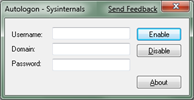 Volendo è possibile gestire tramite un tool anche questa seconda modalità di impostazione dell’Autologon utilizzando Autologon for Windows, per maggiori approfondimenti a riguardo si veda Safely setting autologon for Windows.
Volendo è possibile gestire tramite un tool anche questa seconda modalità di impostazione dell’Autologon utilizzando Autologon for Windows, per maggiori approfondimenti a riguardo si veda Safely setting autologon for Windows.
Generalmente quando si configura l’Autologon spesso risulta necessario anche configurare un’applicazione per l’avvio automatico, si ricordi che in Windows Vista e successivi la cartella esecuzione automatica si trova in %AppData%\Microsoft\Windows\Start Menu\Programs\Startup. Va però precisato che se il computer è in dominio potrebbe essere più semplice gestire l’avvio di applicazioni tramite Group Policy.
