Windows 7 Errore Impossibile connettersi al servizio Servizio di notifica eventi di sistema
Di recente ho avuto occasione di riscontrare su un sistema Windows 7 l’errore “Impossibile connettersi al servizio Servizio di notifica eventi di sistema” (Windows could not connect to the System Event Notification Service service) all’atto del logon con un utente di dominio con conseguente schermata nera ed occorre provare a riavviare il computer più volte per riuscire ad eseguire il logon. Autenticandosi come amministratore locale compare il desktop ma viene visualizzato il seguente errore:
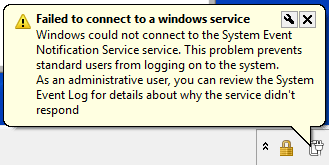
Il problema può essere legato a varie cause, di seguito alcuni metodi per tentare di risolvere il problema.
Metodo 1: Reset del Winsock
- Aprire un prompt dei comandi (cmd.exe) con privilegi amministrativi
- Digitare il comando: netsh winsock reset
- Riavviare il computer
Metodo 2: Installare la KB2590550
Per Windows 7 è stata rilasciata la KB2590550 The desktop does not load and only displays a black or blue background after you log on to a computer that is running Windows 7 or Windows Server 2008 R2 che si applica quando si hanno i seguenti sintomi:
You may experience the following issues after you log on to a computer that is running Windows 7 or Windows Server 2008 R2:
Failed to connect to a windows service. Windows could not connect to the System Event Notification Service. This problem prevents limited users from logging on to the system. As an administrative user, you can review the System Event Log for details about why the service didn’t respond.When the issue occurs, a service host that contains the following services crashes on system startup:
- Certificate Propagation
- Extensible Authentication Protocol
- Group Policy Client
- IKE and AuthIP IPsec Keying Modules
- IP Helper
- Server
- Multimedia Class Scheduler
- User Profile Service
- Task Scheduler
- System Event Notification Service
- Shell Hardware Detection
- Themes
- Windows Management Instrumentation
You may experience this issue after you install certain applications, for example Microsoft Application Virtualization Client, on the computer.
Note You have to restart the computer one or more times to recover from this issue.
Le cause di questo issue possono essere le seguenti:
This issue occurs when a new drive is added to the system while background services are still starting. The most common example of this is with Microsoft Application Virtualization Client. When this service starts, it creates a virtual drive. When this drive is created during system startup, the Server service may crash the shared service host process. This process contains other services which are important for completing user logins. When these services fail at startup, a blue or black background image is displayed instead of the user’s desktop.
Metodo 3: Disinstallare e reinstallare l’antivirus
L’antivirus a volte in seguito ad aggiornamenti del sistema o del software stesso può causare problemi con l’esecuzione di servizi e una reinstallazione può risolvere tali problemi.
Metodo 4: Eliminazione di file della cache dei Font
Talvolta i file delle cache dei Font possono corrompersi e causare questo tipo di issue, per eliminarli utilizzare la seguente procedura:
- Connettersi al sistema con un account locale con privilegi amministrativi
- Arrestare il Servizio cache tipi di carattere Windows (Windows Font Cache Service) tramite la console dei servizi (services.msc) o tramite il comando net stop FontCache
- Aprire la cartella C:\Windows\ServiceProfiles\LocalService\AppData\Local e assicurarsi di poter vedere i file nascosti
- Rinominare il file FontCache-System.dat in FontCache-System.old
- Avviare il Servizio cache tipi di carattere Windows (Windows Font Cache Service) tramite la console dei servizi (services.msc) o tramite il comando net start FontCache
- Riavviare il computer
Metodo 5: Tentare un ripristino del sistema
E’ possibile provare ad eseguire un ripristino del sistema utilizzando un punto di ripristino eseguito ad una data antecedente a quanto ha iniziato a verificarsi il problema oppure utilizzare un tool, non supporto da Microsoft, come Windows Repair (All In One) al monento disponibile alla versione 4.0.12 per Windows XP/Vista/7/8/Windows 10 che consente di tentare l’esecuzione delle seguenti operazioni di ripristino:
- Reset Registry Permissions
- Reset File Permissions
- Register System Files
- Repair WMI
- Repair Windows Firewall
- Repair Internet Explorer
- Repair MDAC & MS Jet
- Repair Hosts File
- Remove Policies Set By Infections
- Repair Icons
- Repair Winsock & DNS Cache
- Remove Temp Files
- Repair Proxy Settings
- Unhide Non System Files
- Repair Windows Updates
- Repair CD/DVD Missing/Not Working

Soluzione efficace per WINDOWS 7 64BIT e quella di modificare il regedit suggerita qui da MEGALAB
http://www.megalab.it/8493/che-cosa-fare-quando-windows-non-carica-piu-il-proprio-account
il guaio non si risolve del tutto subito si presenta ancora un problema di ricarica lungo all’accesso che però si sistema con il caricamento del consistente aggiornamento periodico di WINDOWS. Ho provato personalmente per un paio di volte e funziona.
Auguri e Buon Natale 2018.
Bruno
Ciao Bruno,
grazie del feedback su questo metodo aggiuntivo basato sul ripristino delle chiave di registro relativa al profilo utente!
Auguroni anche a te!