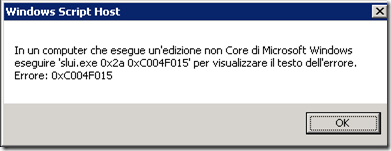Abilitare il KMS su WS2008R2 per gestire Windows 10
Nel post Abilitare il KMS su WS2088R2 per gestire WS2012R2 e Office 2013 avevo descritto la procedura per gestire l’attivazione di Windows Server 2012 R2 e Office 2013 tramite il servizio KMS installato su un Windows Server 2008 R2.
Per quanto riguarda la gestione di Windows 10 la procedura è simile infatti come per Windows Server 2012 R2 e Office 2013 occorre prima installare un aggiornamento affinché il servizio KMS accetti le product key di Windows 10 come descritto nel post Activating Windows 10 on Windows Server 2008 R2, Windows Server 2012 and 2012 R2 KMS hosts.
In particolare per W7 e WS208R2 occorre installare la KB3079821 Update that enables Windows 7 and Windows Server 2008 R2 KMS hosts to activate Windows 10.
Per sistemi WS2012 R2 occorre installare la KB3086418 Error 0xC004F015 while activating Windows 10 Enterprise using Windows Server 2012 R2 KMS Host, mentre per sistemi W8/8.1 occorre installare la KB3058168 Update that enables Windows 8.1 and Windows 8 KMS hosts to activate a later version of Windows.
In ogni caso si tenga presente che l’attivazione non è supportata su KMS installati sui seguenti sistemi:
- Windows Server 2008
- Windows Vista
- Windows Server 2003
Installato l’hotfix per KMS è possibile aggiungere la key per Windows 10 eseguendo i seguenti comandi in un prompt dei comandi con privilegi amministrativi:
- Rimuovere la chiave di licenza esistente tramite il comando:
slmgr.vbs /upk - Rimuovere la chiave di licenza esistente dal registry tramite il comando:
slmgr /cpky - Installare la chiave di licenza tramite il comando:
slmgr.vbs /ipk XXXXX-XXXXX-XXXXX-XXXXX-XXXXX - Attivare la chiave di licenza tramite il comando:
slmgr.vbs /ato - Visualizzare la situazione delle chiavi di licenza tramite il comando:
cscript %windir%\system32\slmgr.vbs /dlv
In caso di problemi è possibile provare a riavviare il servizio Protezione Software che si occupa di erogare le chiavi KMS tramite il comando (a riguardo si veda Deploying KMS Activation):
net stop sppsvc && net start sppsvc
Nel caso durante l’installazione venga visualizzato un errore 0xC004F015 è probabile che la key di Windows 10 non è compatibile con la versione di OS su cui è installato il KMS
Il problema può essere legato al fatto che occorre installare la corretta chiave di licenza come descritto nel post Windows 10 Volume Activation Tips, in particolare se il servizio KMS è in esecuzione su un OS Server come nel caso di Windows 2008 R2 occore utilizzare la key denominata Windows Srv 2012 R2 DataCtr/Std KMS for Windows 10 che sarà in grado di attivare sia OS client che server:
Obtain Your Windows Server 2012 R2 for Windows 10 CSVLK
Today there are 2 Customer Support Volume License Keys (CSVLK) for Windows 10 available.
- Windows 10 CSVLK: Can only be installed on a Windows 7 (with update 3079821 installed), Windows 8 (with update 3079821 installed), Windows 8.1 (with update 3079821 installed), or Windows 10 KMS host and only activates client operating systems.
- Windows Server 2012 R2 for Windows 10 CSVLK: Can only be installed on a Windows Server 2008 R2 KMS host (with update 3079821 installed), Windows 2012 or 2012 R2 (with update 3079821 installed) and activates both client and server operating systems
Generally most KMS hosts are setup on Server operating systems so you need to get the Windows Server 2012 R2 for Windows 10 CSVLK. To find it do the following:
- Log on to the Volume Licensing Service Center (VLSC).
- Click License.
- Click Relationship Summary.
- Click License ID of their current Active License.
- After the page loads, click Product Keys.
- In the list of keys, locate “Windows Srv 2012 R2 DataCtr/Std KMS for Windows 10.”
Per ulteriori informazioni su eventuali errori che possono verificarsi lato client e in particolare l’errore C004F074 si veda il post Getting error 0xC004F074 when activating against KMS server.
Per il corretto funzionamento del KMS occorre che il firewall del sistema su cui è installato il servizio consenta il traffico sulla porta TCP 1688, a riguardo si veda How to troubleshoot the Key Management Service (KMS).